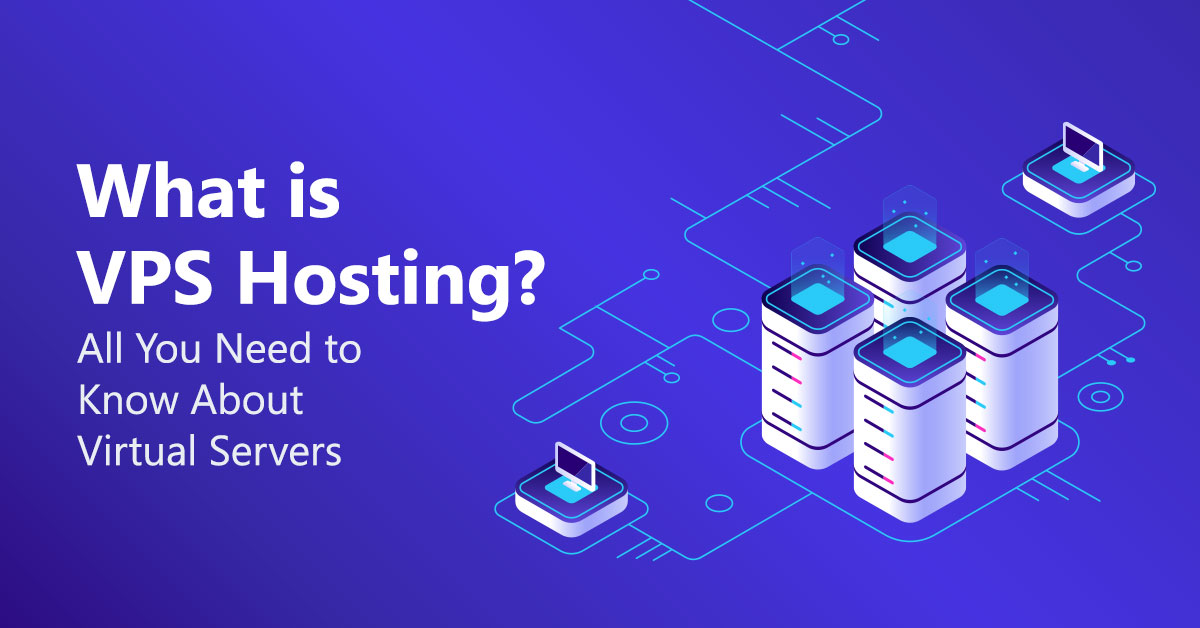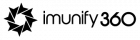VPS is the more secure and stable option than shared hosting where you don’t get a dedicated server space. However, it’s smaller-scale and cheaper than renting an entire server.
VPS hosting is usually chosen by website owners who have medium-level traffic that exceeds the limits of shared hosting plans but still don’t need the resources of a dedicated server.
What Is VPS?
VPS (Virtual Private Server) is a hosting service that uses virtualization technology to provide you with dedicated (private) resources on a server with multiple users.
How Does VPS Hosting Work?
A server is a computer on which your web host stores the files and databases needed for your website. Whenever an online visitor wants to access your website, their browser sends a request to your server and it transfers the necessary files through the internet. VPS hosting provides you with a virtual server that simulates a physical server, however, in reality, the machine is shared among several users.
Using virtualization technology, your hosting provider installs a virtual layer on top of the operating system (OS) of the server. This layer divides the server into partitions and allows each user to install their own OS and software.
Therefore, a virtual private server (VPS) is both virtual and private because you have complete control. It is separated from other server users on the OS level. In fact, VPS technology is similar to creating partitions on your own computer when you want to run more than one OS (e.g. Windows and Linux) without a reboot. Running a VPS lets you set up your website within a secure container with guaranteed resources (memory, disk space, CPU cores, etc.) you don’t have to share with other users. With VPS hosting, you have the same root-level access as if you had a dedicated server, but at a much lower cost.

How to Host a Domain on a VPS?
Before checking out the steps you need to add domain to VPS we have compiled a list of easy steps you can follow to make the process run smoothly. Typically, you can use two methods to add domain to VPS. The first is pointing your domain to a VPS using A record.
The second is pointing domain to your VPS using nameservers. Setting up a new DNS zone on the virtual server is required for this procedure. It will change the location of your DNS zone to the VPS. This means, all future changes related to DNS will have to be made through the newly created zone.
However, for beginners, the steps of the first method are easier to follow as the process is more straightforward. Discovering how to host a domain on a VPS has never been made easier.
Choosing the Right VPS Provider
Before you can host your domain on a VPS, you need to choose a reliable VPS provider. Here are some key factors to consider:
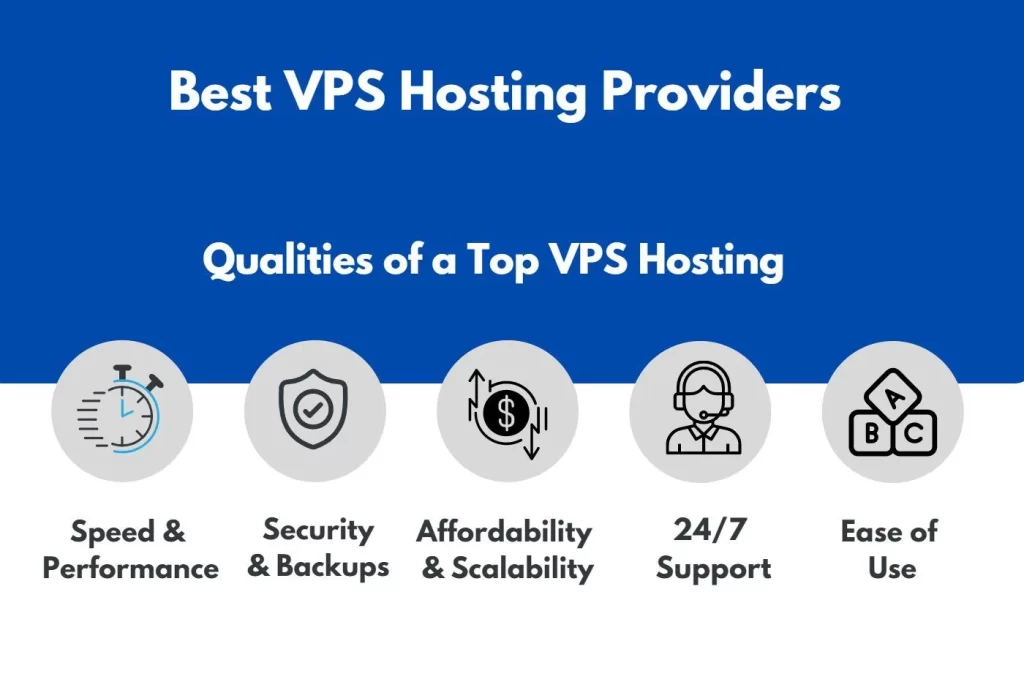
1.1. Performance and Resources: Evaluate the VPS provider’s hardware and infrastructure. Ensure they offer sufficient CPU, RAM, and storage resources to meet your website’s needs. A slow or resource-constrained server can negatively impact your website’s performance.
1.2. Operating System (OS): Select an operating system for your VPS that aligns with your technical expertise and requirements. Common choices include Linux distributions (e.g., Ubuntu, CentOS) and Windows Server. Linux is often preferred for its stability and cost-effectiveness.
1.3. Scalability: Consider your future growth. A VPS provider that allows you to easily scale your resources as your website grows is ideal. Scalability ensures your website remains responsive and available, even during traffic spikes.
1.4. Data Center Location: Choose a data center location that is geographically close to your target audience. This can improve website loading times and user experience.
1.5. Customer Support: Reliable customer support is essential. Look for providers with 24/7 customer support via multiple channels, such as live chat, email, and phone.
1.6. Cost: Compare pricing plans and choose one that fits your budget. Keep in mind that the cheapest option may not always be the best, so balance cost with the features and resources you need.
Setting Up Your VPS
Once you’ve chosen a VPS provider, it’s time to set up your server environment. Here’s how:
2.1. Server Provisioning
Log in to your VPS provider’s control panel and provision a new VPS instance. During this process, you’ll select the OS, resources, and data center location for your server. Follow the provider’s instructions to create your VPS.
2.2. SSH Access
Most VPS providers offer SSH access for secure server management. You’ll need an SSH client to connect to your VPS. For Windows users, tools like PuTTY are commonly used, while macOS and Linux users can use the built-in Terminal.
Generate an SSH key pair if you don’t already have one and add the public key to your VPS for authentication. This enhances security by preventing password-based access.
2.3. Update and Secure Your Server
After connecting to your VPS via SSH, update the system packages to ensure you have the latest security patches. Use the following commands for a Linux-based VPS:
sudo apt update
sudo apt upgradeInstall a firewall (e.g., UFW for Ubuntu) and configure it to allow necessary traffic while blocking unauthorized access.
2.4. Web Server Installation
To host your domain, you’ll need a web server. Two popular choices are Apache and Nginx. Here’s how to install Apache on Ubuntu:
sudo apt install apache2For Nginx:
sudo apt install nginxOnce installed, start the web server and enable it to start on boot:
sudo systemctl start apache2 # or nginx
sudo systemctl enable apache2 # or nginxDomain Configuration
Now that your VPS is set up, it’s time to configure your domain for hosting. Follow these steps:
3.1. Domain Registration
If you haven’t already registered a domain, choose a domain registrar and purchase your desired domain name. Some popular domain registrars include GoDaddy, Namecheap, and Google Domains.
3.2. DNS Management
Access your domain registrar’s control panel and navigate to the DNS management section. Create the necessary DNS records to point your domain to your VPS’s IP address. You typically need an “A” record for the root domain (e.g., example.com) and a “www” subdomain pointing to the same IP address.
3.3. Virtual Host Configuration
Next, configure your web server to recognize your domain. For Apache, create a virtual host configuration file:
sudo nano /etc/apache2/sites-available/example.com.conf
In the configuration file, define the VirtualHost for your domain:
<VirtualHost *:80>
ServerAdmin webmaster@example.com
ServerName example.com
ServerAlias www.example.com
DocumentRoot /var/www/html
ErrorLog ${APACHE_LOG_DIR}/error.log
CustomLog ${APACHE_LOG_DIR}/access.log combined
</VirtualHost>
For Nginx, create a server block configuration file:
sudo nano /etc/nginx/sites-available/example.com
Add the following configuration, adjusting paths and domain names as needed:
server {
listen 80;
server_name example.com www.example.com;
root /var/www/html;
index index.html;
location / {
try_files $uri $uri/ =404;
}
}
Enable the site configuration and reload the web server:
sudo a2ensite example.com # for Apache
sudo ln -s /etc/nginx/sites-available/example.com /etc/nginx/sites-enabled/ # for Nginx
sudo systemctl reload apache2 # or nginx
3.4. Website Content
Upload your website’s content to the server’s DocumentRoot (e.g., /var/www/html). You can use SCP, SFTP, or FTP to transfer files. Ensure your main page is named “index.html” or configure the DirectoryIndex in your server’s configuration.
Testing and Troubleshooting
With your domain and website configured, it’s time to test and troubleshoot. Here’s what to look out for:
4.1. DNS Propagation
DNS changes can take time to propagate across the internet. Use online DNS propagation tools to check if your domain points to the correct IP address.
4.2. SSL/TLS Certificate
If you want to secure your website with HTTPS, consider obtaining an SSL/TLS certificate. Many providers offer free certificates (e.g., Let’s Encrypt). Configure your web server to use the certificate and enable HTTPS.
4.3. Test Domain Access
Open a web browser and enter your domain name (e.g., https://www.example.com) to verify that your website loads correctly. Check different pages and functionalities to ensure everything works as expected.
4.4. Log Files
Review your web server’s error and access logs for any issues or errors that may need attention. The log locations are specified in your server configuration files.
Ongoing Maintenance
Congratulations! Your domain is now hosted on a VPS. However, the work doesn’t end here. Ongoing maintenance is crucial for a smooth website operation:

5.1. Regular Backups
Implement a backup strategy to protect your website’s data. Regularly back up your website files and databases to a secure location.
5.2. Software Updates
Keep your server’s operating system, web server, and applications up to date to patch security vulnerabilities and ensure optimal performance.
5.3. Security Monitoring
Set up monitoring tools to detect and respond to security threats and server issues promptly.
5.4. Performance Optimization
Periodically optimize your website for speed and performance. Use caching mechanisms and content delivery networks (CDNs) if needed.
5.5. Content Updates
Regularly update and add new content to your website to keep it fresh and engaging for visitors.
Conclusion
Hosting a domain on a VPS is a rewarding endeavor that gives you full control over your website’s environment. By selecting the right VPS provider, configuring your server, setting up your domain, and performing ongoing maintenance, you can ensure a reliable and secure online presence for your website or business. Remember that this guide provides a solid foundation, but you may encounter unique challenges along the way. Don’t hesitate to seek help from online communities or professionals when needed. With dedication and continuous learning, your domain hosted on a VPS can thrive in the digital world.