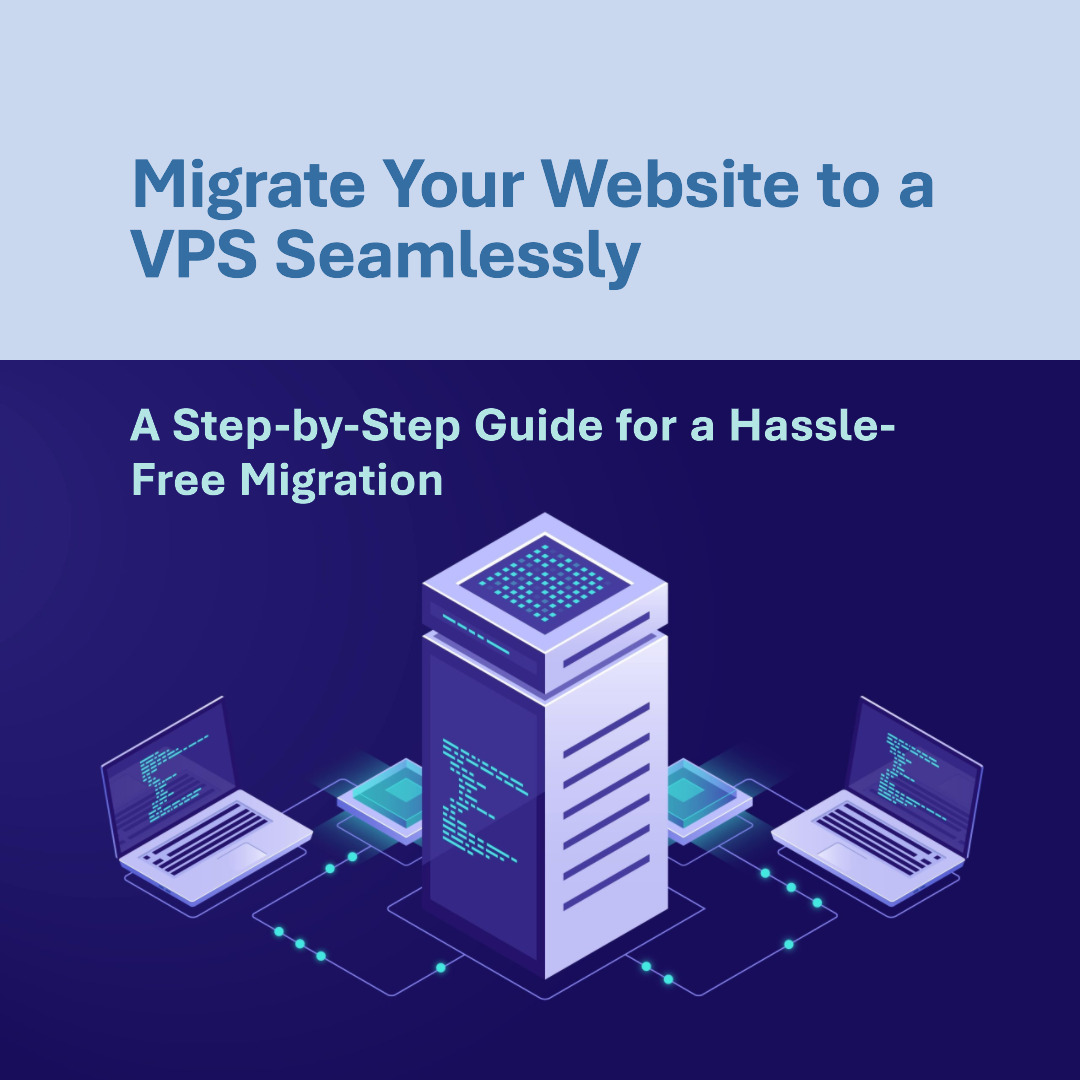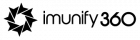Are you ready to take your website to the next level? It’s time to migrate your website to a Virtual Private Server (VPS) and unlock a world of possibilities! Whether you’re looking for improved performance, increased security, or more control over your website, migrating to a VPS is the way to go. In this blog post, we’ll guide you through the seamless process of moving your website from its current hosting provider to a VPS. Get ready for an exciting journey as we explore the benefits of VPS migration and provide you with step-by-step instructions on how to make the move like a pro. So buckle up and let’s embark on this transformative adventure together!
Understanding VPS
If you’re not familiar with the concept of a Virtual Private Server (VPS), don’t worry – we’ve got you covered! In simple terms, a VPS is a virtual machine that runs its own operating system, providing users with dedicated resources and greater control over their hosting environment.
Unlike shared hosting where multiple websites share the same server resources, a VPS offers more isolation and scalability. Think of it as having your own slice of the server pie!
With a VPS, you have full root access, allowing you to customize your server settings and install any software or applications that suit your needs. It’s like having your very own playground to experiment with and optimize for peak performance.
One of the key advantages of migrating to a VPS is improved website performance. Since you’re no longer sharing resources with other websites, there’s less chance of experiencing slowdowns due to heavy traffic on neighboring sites.
Security is another major benefit of using a VPS. With shared hosting, if one site gets compromised or experiences security issues, it can potentially affect all the other sites on that server. But with a VPS, each website operates in its own isolated environment, minimizing the risk of contamination.
In addition to these benefits, migrating to a VPS also gives you more control over resource allocation. You can choose how much RAM or CPU power your website needs based on its specific requirements. This flexibility allows for better optimization and prevents resource bottlenecks during peak usage periods.
Now that we have an understanding of what a VPS entails let’s move on to the preliminary steps required before migration – ensuring everything goes smoothly when making this exciting transition!
Benefits of Migrating to a VPS

Are you tired of dealing with the limitations of shared hosting? Then it’s time to consider migrating your website to a Virtual Private Server (VPS). A VPS offers numerous benefits that can greatly enhance your website’s performance and give you more control over your online presence.
One major advantage of migrating to a VPS is increased scalability. With shared hosting, you are limited by the resources allocated to you. In contrast, a VPS allows for easy scaling up or down based on your needs. This flexibility ensures that your website can handle increased traffic without any downtime or slowdowns.
Another benefit is enhanced security. Shared hosting means sharing server space with other websites, which makes it vulnerable to security breaches. On the other hand, a VPS provides dedicated resources and isolates your data from others, reducing the risk of unauthorized access or malware attacks.
Additionally, having root access gives you complete control over your server environment. You have the freedom to install custom software and configure settings according to your specific requirements. This level of customization empowers you to optimize performance and tailor the server exactly as per your needs.
Furthermore, improved reliability is another advantage offered by VPS hosting. Unlike shared hosting where issues with one website can affect others on the same server, a VPS ensures that each site operates independently. This isolation guarantees better uptime for your website and minimizes any potential disruptions caused by neighboring sites.
Migrating to a VPS grants you greater flexibility in terms of scalability and customization while providing enhanced security measures and reliable performance for your website. It’s time to take full control over your online presence – make the switch today!
Preliminary Steps Before Migration
Before diving into the process of migrating your website to a VPS, there are a few important preliminary steps you should take to ensure a smooth transition. These steps will help you minimize downtime and avoid any potential issues during the migration process.
It’s crucial to conduct a thorough audit of your current website. This involves assessing your website’s structure, content, and functionality. Take note of any custom configurations or plugins that may need special attention during the migration.
Next, make sure to create a backup of your entire website. This includes all files, databases, and configurations. Having a reliable backup ensures that you can revert back in case anything goes wrong during the migration process.
Additionally, it is recommended to inform your users or customers about the upcoming migration. This helps manage their expectations and minimizes any confusion or frustration they may experience if they encounter temporary disruptions while accessing your website.
Furthermore, it is advisable to check for compatibility between your current hosting environment and the VPS environment you plan on migrating to. Ensure that all software versions and dependencies are up-to-date before initiating the migration process.
Do some research on best practices for optimizing performance on your new VPS environment. Familiarize yourself with caching mechanisms such as Content Delivery Networks (CDNs) or server-side caching solutions like Redis or Memcached. Implementing these optimizations early on will help improve loading times and overall user experience once your website is migrated.
By following these preliminary steps before migrating your website to a VPS, you’ll be better prepared for a seamless transition without disrupting access for users or compromising data integrity.
Step-by-Step Guide to Migrating Your Website to a VPS
Backing up your current website is the first crucial step in migrating to a VPS. This ensures that you have a copy of all your files, databases, and configurations. It’s always better to be safe than sorry!
Next, set up your VPS environment by selecting the right hosting provider and plan that suits your needs. Consider factors like server location, resources, scalability options, and customer support.
Once you’ve chosen your VPS provider, it’s time to transfer your files and databases from your old hosting account to the new VPS. This can be done using FTP or SSH tools depending on your comfort level with technical processes.
After transferring the necessary data, it’s important to configure your website on the VPS. Update any references or settings relating to file paths, database connections, domain names, SSL certificates if applicable.
Lastly but not least importantly – test! Make sure everything is functioning as expected before directing traffic towards the new VPS environment. Check for broken links or missing images and ensure proper functionality across different devices and browsers.
Migrating a website can sometimes present unexpected challenges along the way. However with careful planning and execution using this step-by-step guide will significantly increase chances of seamless migration without any major issues.
A. Backing Up Your Current Website
Backing up your current website is an essential step before migrating to a VPS. It ensures that you have a copy of all your files and databases so that nothing gets lost during the transfer process. Plus, having a backup gives you peace of mind in case anything goes wrong.
To start, you’ll need to access your website’s control panel or use an FTP client to download all the files from your current hosting server. Make sure to include all directories and subdirectories within the root folder.
Next, export your website’s databases using tools like phpMyAdmin or SSH commands. This will create SQL dump files containing all the necessary data for each database associated with your site.
Once you have both the file backups and database exports saved on your local machine, it’s wise to store them in multiple locations for added security. Consider using cloud storage services or external hard drives.
Remember, backing up regularly is crucial even after migration. Changes made on the VPS should also be backed up periodically to ensure no data loss occurs.
By following these steps diligently, you can safeguard against any mishaps during migration and confidently move on to setting up your new VPS environment!
B. Setting Up Your VPS Environment
Setting up your VPS environment is a crucial step in migrating your website seamlessly. With the right configuration, you can ensure optimal performance and stability for your site. Here’s a step-by-step guide to help you through this process.
1. Choose the Right VPS Provider: Before setting up your VPS environment, make sure you choose a reliable provider that offers the resources and support you need. Consider factors like server location, pricing plans, scalability options, and customer reviews.
2. Select an Operating System: Decide on the operating system (OS) for your VPS based on your website’s requirements and compatibility with your applications. Popular options include Linux distributions like Ubuntu or CentOS and Windows Server.
3. Install Control Panel Software: Depending on your preference, install a control panel software like cPanel or Plesk to simplify server management tasks such as file management, database administration, and email setup.
4. Configure Networking Settings: Set up networking settings such as IP addresses, domain name resolution (DNS), firewall rules, and SSL certificates if applicable.
5. Install Necessary Software Packages: Install any required software packages such as web servers (Apache or Nginx), databases (MySQL or PostgreSQL), programming languages (PHP or Python), caching systems (Redis or Memcached), etc., based on your website’s needs.
6. Secure Your Environment: Implement security measures by enabling firewalls, configuring access controls using SSH keys instead of passwords for secure remote access to the server, regularly updating software packages to patch vulnerabilities, etc.
7. Optimize Performance: Fine-tune server settings to optimize performance by adjusting resource allocations for CPU usage, memory allocation limits for each service running on the VPS,
By following these steps carefully while setting up your VPS environment after migration will ensure that everything runs smoothly when it comes time to launch your newly migrated website from its new home!
C. Transferring Files and Databases
Once you have set up your VPS environment, it’s time to transfer your website files and databases. This step is crucial in ensuring a seamless migration.
You need to securely transfer all your website files from the old server to the new VPS. One of the easiest ways to do this is through FTP (File Transfer Protocol). Simply connect to both servers using an FTP client like FileZilla and drag-and-drop the files from one server to the other.
Next, it’s essential to export your website databases from the old server and import them into your VPS. Most commonly used database management systems like MySQL or PostgreSQL provide tools for exporting and importing databases. Make sure you create a backup of your databases before initiating any transfers.
During this process, it’s important not to overlook any configuration settings that might be required for proper functioning of your applications on the new VPS. Double-check file paths, connection strings, and other relevant settings in order to avoid potential issues after migration.
Once you have successfully transferred all files and imported databases onto your VPS, test everything thoroughly before making any changes live. Check if all pages are loading correctly, forms are working as intended, and data is being stored properly in the database.
By following these steps carefully during the file and database transfer process, you can ensure a smooth transition of your website onto a VPS without encountering major disruptions or loss of data.
D. Configuring Your Website on the VPS
Once you have transferred all your files and databases to the VPS, it’s time to configure your website for optimal performance. This step ensures that everything is set up correctly and functioning smoothly.
First, access your VPS control panel or terminal. Here, you will need to install any necessary software or frameworks required by your website. Make sure to check the documentation of your website platform for specific requirements.
Next, create a new database on your VPS and import the database file from your previous hosting provider. Update the configuration file of your website with the new database credentials.
After that, update any relevant paths or URLs in your website code. If necessary, modify any settings related to caching, SEO plugins, security measures, or other features specific to your site.
Test each aspect of your website thoroughly after making these changes. Ensure that all links are working properly and that there are no display issues or error messages on different devices and browsers.
Don’t forget about SSL certificates if you were using them before migrating. Install an SSL certificate on your VPS so that visitors can securely browse through encrypted connections.
By following these steps carefully when configuring your website on a VPS environment, you’ll ensure a seamless transition without interrupting user experience or search engine rankings!
Troubleshooting Common Issues
When migrating your website to a VPS, it’s important to be prepared for potential challenges along the way. Here are some common issues you may encounter and how to troubleshoot them.
1. DNS Propagation: After transferring your domain to the new VPS, it can take time for DNS changes to propagate. If you’re experiencing connectivity issues or seeing the old version of your site, give it some time and try clearing your browser cache.
2. File Permissions: When moving files to the VPS, make sure their permissions are set correctly so that they can be accessed by your web server. Use commands like CHMOD or file managers provided by your hosting provider to adjust file permissions accordingly.
3. Database Connection Errors: If you’re encountering database connection errors after migration, double-check that your database credentials in the website configuration files match those on the VPS. Also ensure that the necessary extensions or modules are enabled on the server.
4. Broken Links or Missing Images: When moving files and databases, there is a chance of broken links or missing images due to incorrect file paths or URLs. Check all references within your code and update them if necessary.
5. Performance Issues: If you notice slow loading times or high resource usage on your VPS, consider optimizing your website and its components such as plugins, themes, and scripts. Minify CSS/JS files, enable caching mechanisms and use content delivery networks (CDNs) for better performance.
Remember that troubleshooting is an ongoing process when working with technology—be patient and methodical in identifying any issues that arise during migration.
Conclusion
In conclusion, migrating your website to a VPS can be a transformative step for your online presence. This process, when executed seamlessly, offers a range of benefits, including enhanced performance, greater control, and improved scalability. By following the steps and best practices outlined in this guide, you can ensure a smooth and efficient transition to your new VPS hosting environment.
Remember, careful planning and attention to detail are key to a successful migration. Start by selecting the right VPS plan that aligns with your website’s needs and future growth. Back up your existing website data to prevent any data loss during the migration. Then, replicate your site on the VPS, making necessary adjustments and optimizations along the way.
Testing the new setup thoroughly is crucial to identify and address any issues before going live. Once you’re confident that everything is functioning as expected, update your DNS records to point to your VPS, and officially launch your website on the new hosting platform.
Throughout this process, you may encounter challenges, but with the right preparation and a well-thought-out migration plan, these can be easily overcome. The result will be a faster, more secure, and highly customizable website that can grow with your ambitions.
So, don’t hesitate to take the leap into the world of VPS hosting. With the guidance provided in this article, you’re well-equipped to migrate your website seamlessly and reap the benefits of a VPS hosting environment. Your website’s future success and performance await in your new VPS home.