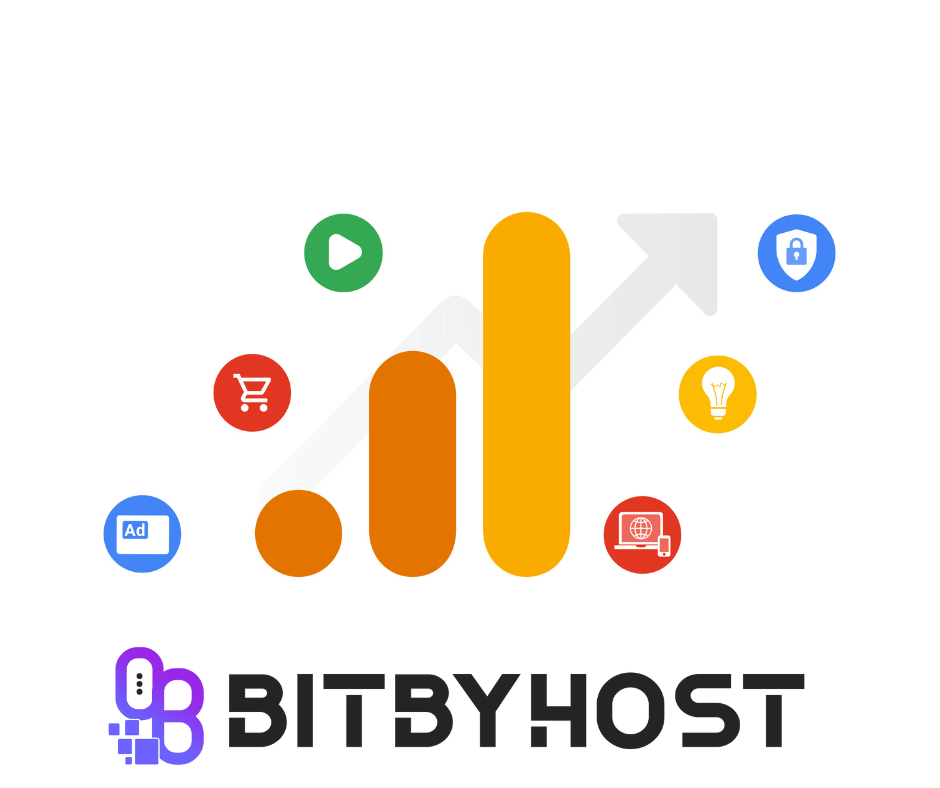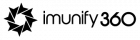Google Analytics is a tool that marketers use to understand their customers better -for example, how many visitors came during the day, where they came from, what pages they clicked on, etc. What Google Analytics is not: a tool that will tell you how to monetize your site. This is something to keep in mind if you have a page that has great content, but no one is clicking, it won’t make money for your business. On the other hand, if you have a page with low-quality content and lots of people are visiting it you could be making quite some money!
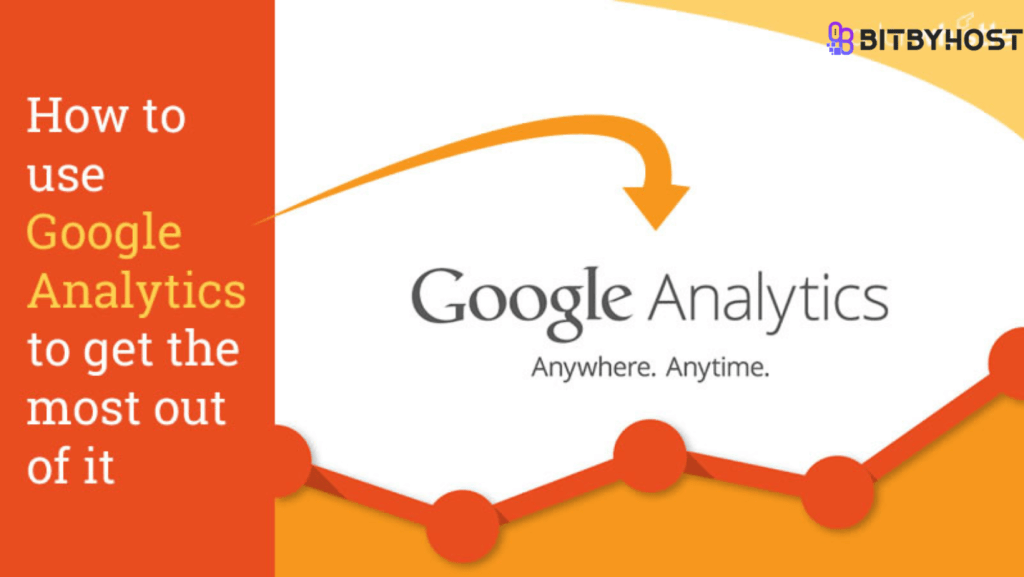
Introduction
Google Analytics is a powerful tool that can be used to track website traffic and other visitor data. This blog section provides introductory tips, tricks, and tools for using Google Analytics. If you’re not familiar with Google Analytics, we recommend reading our beginner’s guide first. After that, you can explore the following topics: – How to set up your account – How to measure website traffic – How to use the data in Google Analytics – Tips for optimizing your website
What is Google Analytics?
Google Analytics is a free web analytics service offered by Google. It allows you to collect and analyze website data such as the number of visitors, what pages they visit, what items they buy, and more. Google Analytics offers a wealth of powerful reporting and analysis tools, making it an essential tool for any website owner or manager. In this article, we’ll take a look at some of the most effective Google Analytics tips, tricks, and tools.
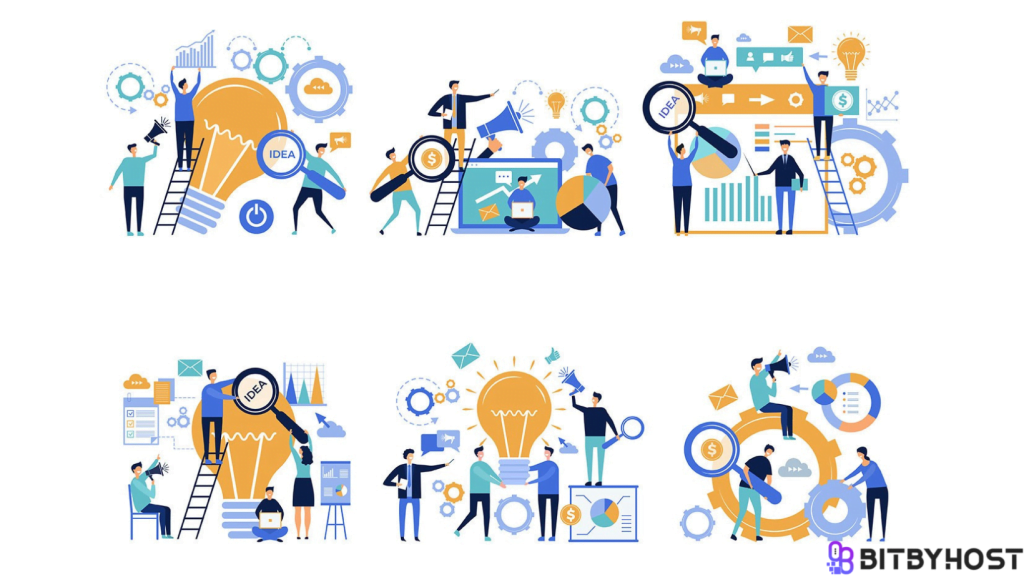
Why use Google Analytics?
Google Analytics is a free analytics service offered by Google that allows website owners to track the traffic and activity on their websites. Google Analytics can help you understand how people are using your website, what pages are attracting the most attention, and how you can improve your website’s performance.
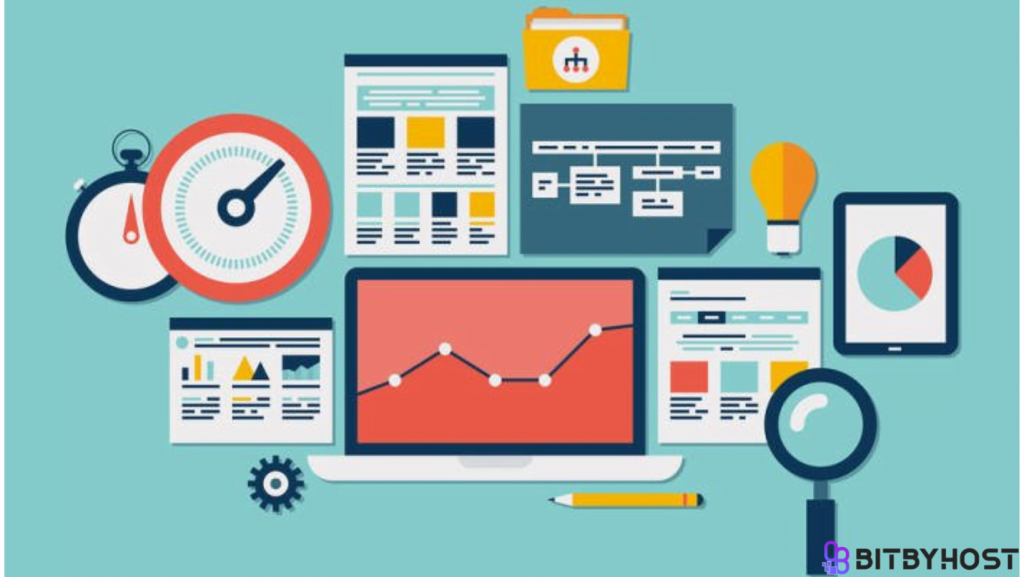
How to create a Google Analytics account
If you’re new to Google Analytics, or just want to optimize your account for better tracking of your website’s performance, read on for some tips and tricks. First, create a Google account if you don’t already have one. Next, visit Analytics.com and create an account if you don’t already have one. If you already have an Analytics account, make sure you’re signed in to it before continuing. Once you have a Google account and an Analytics account set up, it’s time to create a profile for your website.
To do this, click the Admin icon in the top right corner of the Analytics window and select Profile from the drop-down menu. On the Profile page, fill out all of the necessary information (including your website’s name and URL). Once you’ve filled out all of the fields, click Create Profile. You’ll now be taken to the Overview page of your website’s analytics tracking. On this page, you’ll see key stats about how users are interacting with your site (views, sessions, etc.), as well as where they’re coming from (via search engines or other websites your site links to). To start tracking clicks
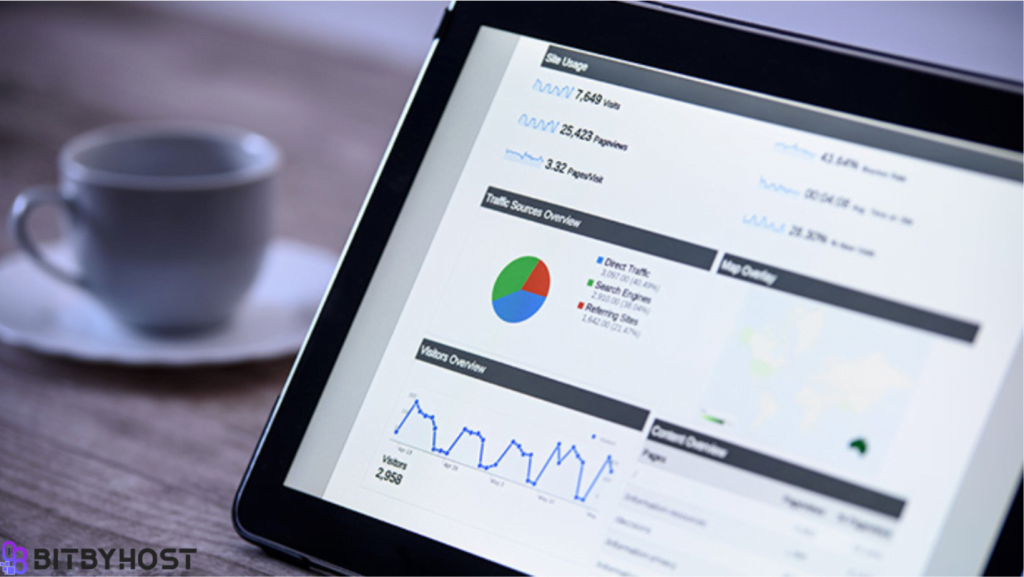
The major analytics settings to know about
Google Analytics lets you track all sorts of information about your website’s visitors. This info can be helpful in understanding how people are using your site and how you can improve it. Here are the major analytics settings to know about:
1. GA tracking code: You’ll need to include a tracking code on each page of your website for Google Analytics to track visitor activity. This code is typically included in the head section of your HTML document.
2. Site category: You can determine which categories your website falls into by changing the ‘Site category’ setting in Google Analytics. Categories can help you see which areas of your website are performing the best, and which need improvement.
3. Goal tracking: You can track specific goals (such as ‘increase traffic to my homepage’) by setting up goal tracking in Google Analytics. Goals are tracked automatically once they’re set up and configured properly, so there’s no need to worry about coding or configuration headaches.
4. Pageviews: You can use pageviews to measure how many times a particular page on your website has been viewed. This information can be helpful in determining which pages are more popular and whether you’re providing the right content for visitors to read. Pageviews are a crucial metric to track since they’re the main way your visitors communicate with you and determine whether you’ve succeeded in your goals or not.
5. Conversions: You can use conversions to measure how many people actually performed the goal you set for them (such as “increase traffic to my homepage”). Conversions are measured by how many different actions (such as clicks on links) lead to the goal being met. You’ll want to start tracking conversions once you’ve set up a goal, but there’s no need to worry about getting complicated about it; Google Analytics handles all of that for you!
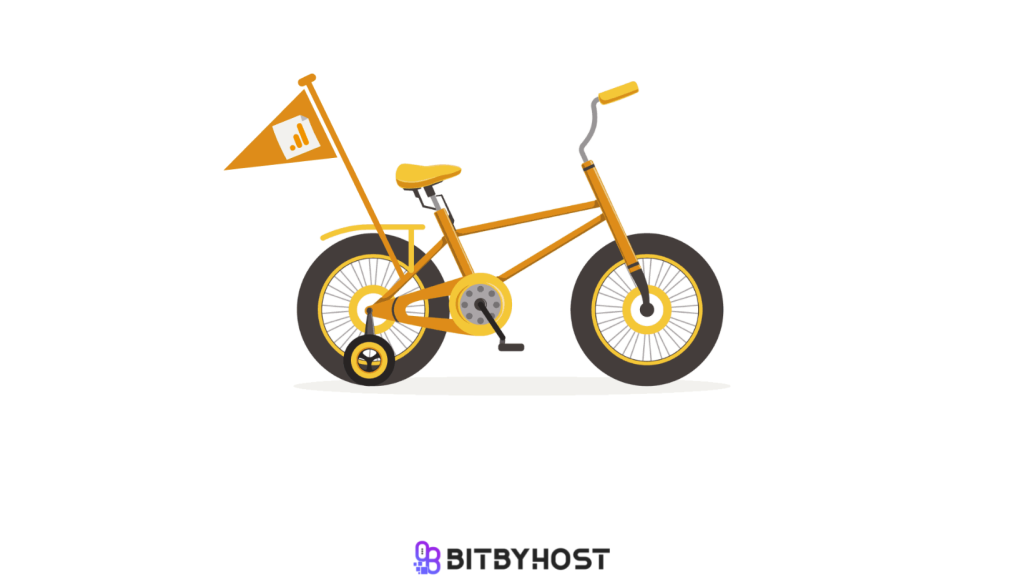
How to measure your website’s performance with google analytics
Google Analytics is a powerful tool that allows you to measure the performance of your website. By understanding how your website is performing, you can improve your site’s usability and optimize your content for better search engine rankings. Here are 10 tips for using Google Analytics to measure your website’s performance:
1. Set up a baseline measurement: Before you start measuring anything, it’s important to establish a baseline. This will help you understand how your website is performing before you make any changes. To set a baseline, click on the ‘Setting up a new measurement’ button in the ‘Measurement’ section of the Google Analytics dashboard.
2. Track pageviews: The most common way to measure website performance is by tracking pageviews. This metric tracks the number of times a visitor views a specific page on your website. To track pageviews, go to the ‘Traffic Sources’ section of the Google Analytics dashboard and enter the URL of the page that you want to track.
3. Track unique visitors: Another important metric is unique visitors. This metric measures how many different people visited your website compared to the number of visits from repeat visitors. To track unique visitors, go to the ‘Traffic Sources’ section of the Google Analytics dashboard and enter the domain name of your site.
4. Track bounce rate: The bounce rate metric is measured as a percentage, and indicates how many people leave your website due to a given action (e.g., clicking back from a search results page). To track this metric, go to the ‘Traffic Sources’ section of the Google Analytics dashboard and enter the URL of the page that you want to watch.
5. Track user interaction: This metric measures how well users interact with your site as they move through it.
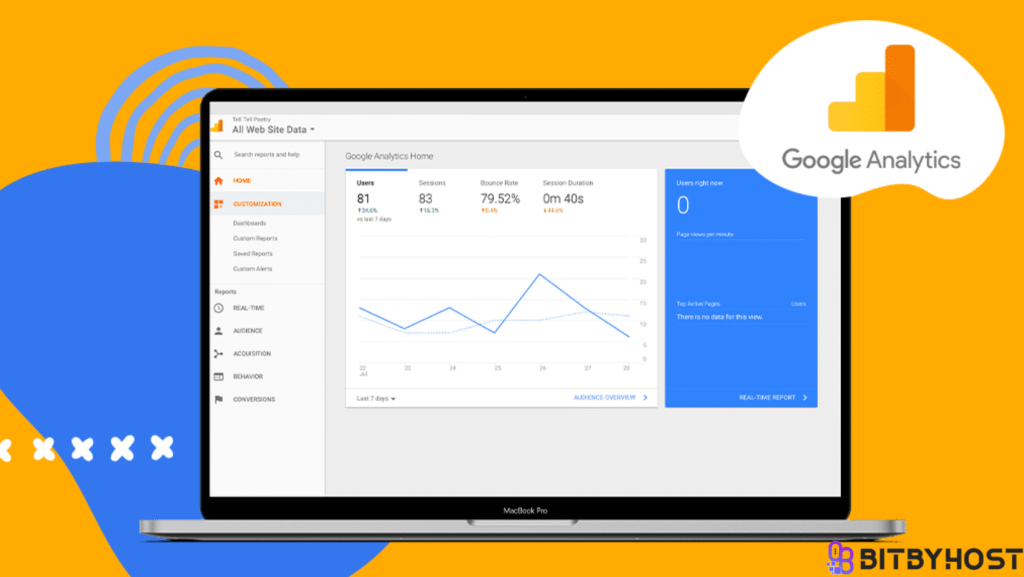
Conclusion
Google Analytics provides invaluable insights into how your website is performing, and with the right tools and tricks, you can be even more effective in driving traffic to your site. In this article, we’ll take a look at some of the most useful Google Analytics tips and tricks that will help you increase website traffic and conversions. So get ready to start tracking those valuable stats!